STEP 1: Download the latest version of Web Service Studio.
Web Service Studio 2.0 Download Link
STEP 2: Install Web Service Studio 2.0, follow the prompts until installation is complete. You do not need to register.
STEP 3: Open Web Service Studio. The window should look something like this:
Step 4: Select the appropriate WSDL. To find the WSDL, goto help.acheck21.com

STEP 5: Click the Development Center link.
STEP 6: Click the Service Address: Global Gateway SOAP Web Services URL link:
Service Address: Global Gateway SOAP Web Services URL
This screen displays the different versions of WSDLS available. We will use 2.6 which is the latest version.
STEP 7: Copy the hyperlink and paste it into the Web Services Studio WSDL Endpoint text box shown here:

Click the “Get” Button on the right hand side of the text box. Once the WSDL is initialized on Web Service Studio, you will have access to all the functions. For this tutorial we will only be covering the CreateCheck method.
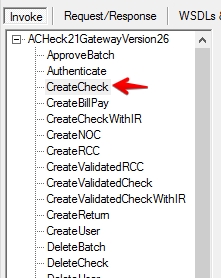
STEP 8: Click on the CreateCheck Method, it will display an empty SOAP envelope with several fields you have to complete. To Complete a field, click on the selected field in the left box, then add your corresponding information in the right box.
For information on which fields need to be completed for this submission, please see the ACHeck21 Global Gateway 2.6 documentation about the CreateCheck method.
STEP 9: After you have filled out each field, goto the middle right side of the Web Services Studio window, and click Invoke.
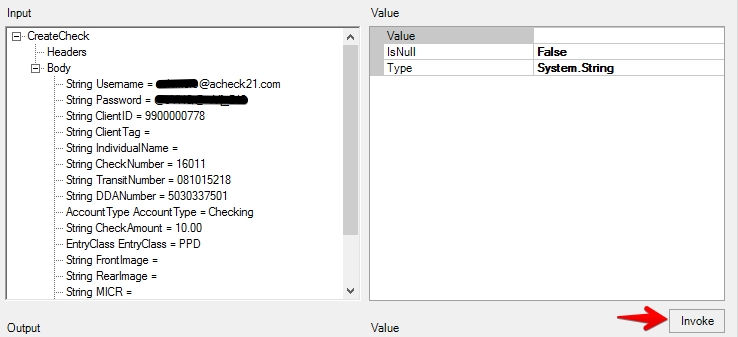
Upon submission, you should receive text in the Output box, which is right below the Input box:
If the String Message says NoError, then the submission completed successfully!
STEP 10: View your SOAP envelope by clicking on the tab labeled : Request/Response. This tab will display all the content created by Web Service Studio when you filled in each box:
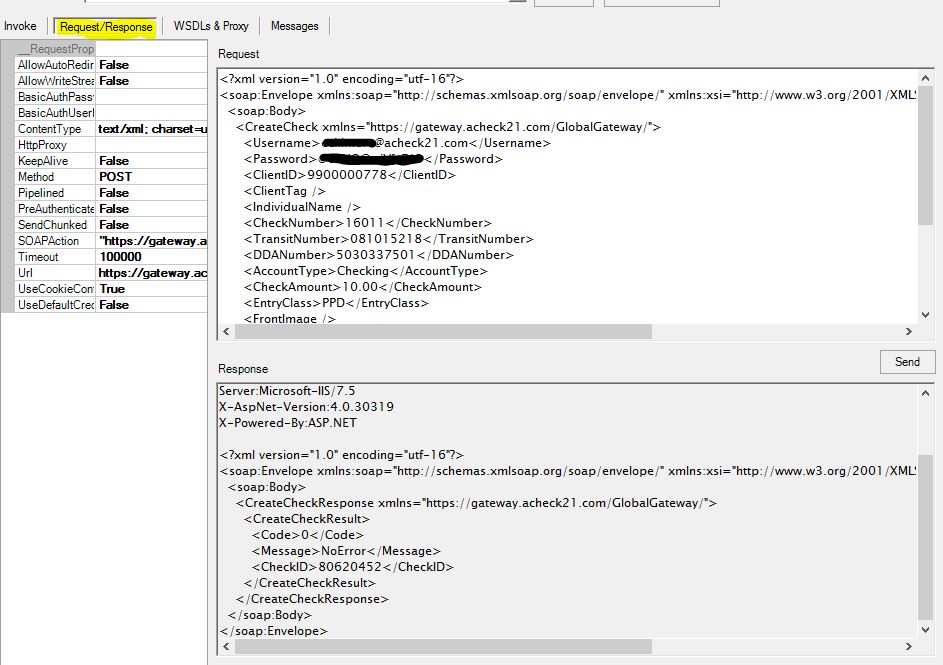
Comments