STEP 1: Using Google's Chrome web browser, install REST Console from the Web Store
STEP 2: Start the REST Console from the Apps Page.
STEP 3: Open a new browser window, and navigate to:
http://help.acheck21.com/hc/en-us/articles/203285679-Web-Service-FindChecksDetails
From this page, scroll down to the REST section of the document, and copy the link. The link is highlighted in this screenshot.
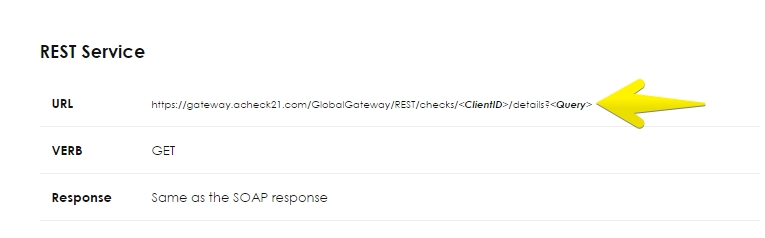
Note: At the bottom of this page, there is a link to the query able fields.
STEP 4: Paste the above link into a text editor for now.
STEP 5: First, add the ClientId you will be searching by, then add the fields you wish to query by, for this tutorial, I will use CheckNbr. For a list of query able fields, please see the note section in Step 3. Each search field must be separated by a question mark.

STEP 6: You can also query multiple fields as well, but that will be covered in later steps. Copy and paste your edited hyperlink into the Request URI text box. Set the Request Method to GET. The request timeout box can be set to whatever you wish, for this tutorial I am setting it to 1200 seconds.
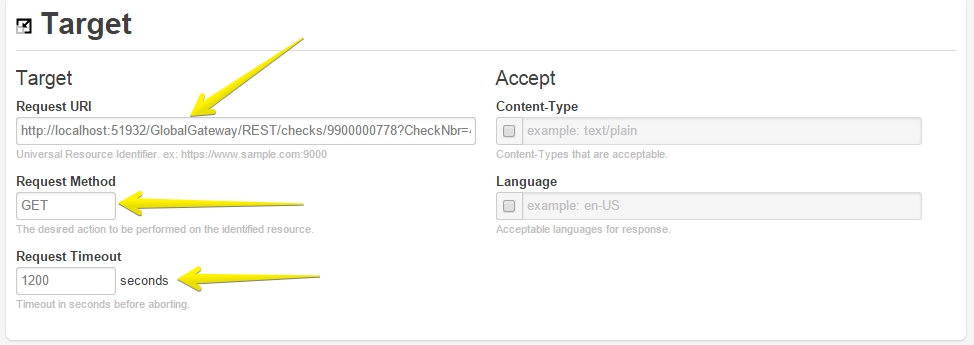
STEP 7: Click GET at the bottom of the page.
STEP 8: A response should populate below showing the queried check!
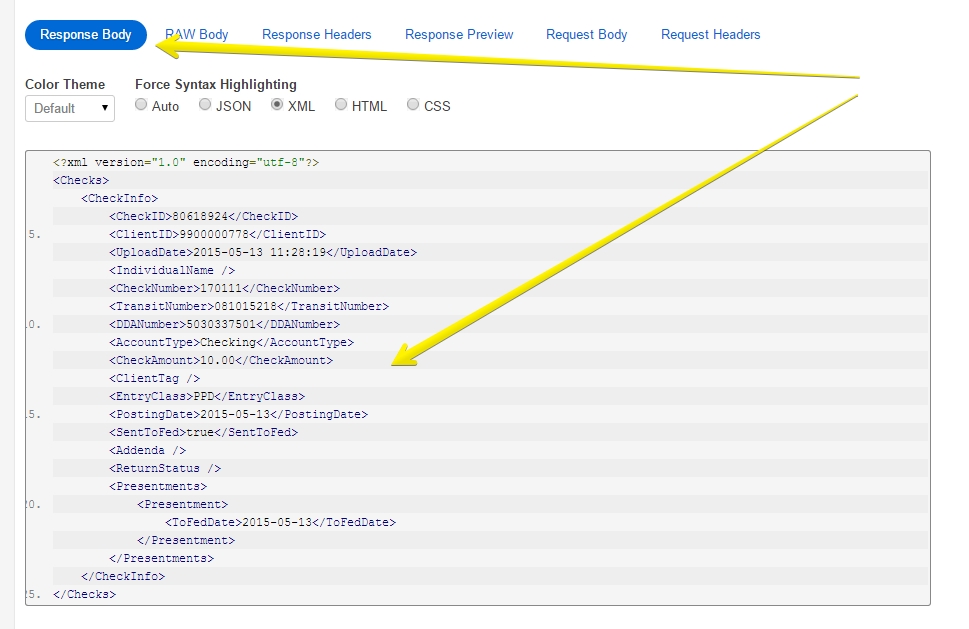
Comments